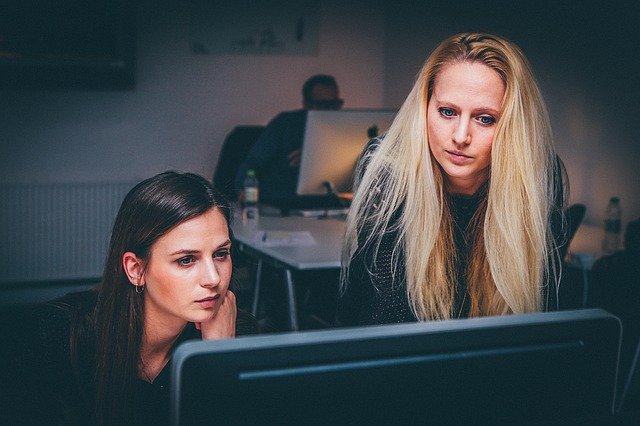
The Ultimate Guide to Become a Part of the Office 365 Evolution
Running a small business in a globalized marketplace requires flexibility and scalability.
Fortunately, you can take advantage of cloud-based solutions to add agility to your business, without resulting in higher overheads.
One of the best cloud-platforms for small businesses is Office 365.
With Office 365 applications, several small and medium-sized businesses have flourished.
- Office 365 reached 180 million monthly active users by March, 2019.
- There are now 500,000 businesses using Microsoft Teams, including 91% of the fortune 100 companies (2019).
Still not convinced?
Read this guide to understand the various benefits of Office 365 for small businesses and how you can leverage it.
Let’s start with the basics.
What is Office 365?
Office 365 is a set of apps that are available both in the cloud and locally. It is essentially a cloud-based and more advanced version of the desktop Microsoft Office applications. However, Microsoft has continued adding new features over time.
Here is a list of what comes with Office 365.
| App | Features | Availability |
|---|---|---|
| Word | Create, edit, delete, and share documents. | All Office 365 versions |
| Excel | Create, edit, view, delete, and share spreadsheets. | All Office 365 versions |
| PowerPoint | Create, view, edit, and share stunning business presentations with cinematic effects. | All Office 365 versions |
| Outlook | Keeps your email inbox, calendar, contacts, and tasks updated in real-time across devices. | All Office 365 versions |
| OneNote | A digital notebook that lets you create, share, and edit notes across devices. | All Office 365 versions |
| Access | A PC-only information management tool. | Not included in Office 365 Business Essentials |
| Publisher | A PC-only application for Publish professional newsletters, brochures, and booklets. | Not included in Office 365 Business Essentials |
| OneDrive | Cloud-based storage by Microsoft. You can get up to 1TB of storage, depending on your Office 365 plan. | All Office 365 versions |
| Exchange | With the Exchange Server, you can handle all your business-class email on phones, tablets, desktops, and the web safely. By default, each user gets 50 GB of storage for email. | Not included in Office 365 Business Apps |
| SharePoint | An internal storage platform. You can create, design and manage sites, contents, and workspaces on it. | Not included in Office 365 Business Apps |
| Teams | A chat-based workspace that brings people, content, conversations and apps together. | Not included in Office 365 Business Apps |
| Yammer | A social network application to share your ideas. You can integrate with SharePoint Online, Dynamic CRM, SKYPE, Facebook, and other applications. | Office 365 Business Essentials and Business Premium |
| MyAnalytics | Gathers information from your Office365 mailbox and calendar, telling you how you spend your time. | Included in Office 365 Education only |
| Forms | Added to O365 for teachers and students, it allows you to create quizzes and questionnaire. | Included in Office 365 Education only |
| Flow | Allows you to create and automate workflow across different applications. | Office 365 Business Essentials and Premium |
| Planner | An app to create new plans, organize and assign tasks, share files, set due dates, and check work progress. | Office 365 Education and Office 365 Business Essentials and Premium |
| Video | A YouTube-like video sharing platform for your organization. | Office 365 Business Essential and Premium, Office 365 Pro Plus |
| Sway | A digital storytelling app that lets you create presentations quickly, easily and clearly. | All Office 365 Business and Education versions |
| Calendar | A separate online app that also comes as a part of Outlook email client. It’s a planning calendar app. | All Office 365 versions |
| Bing | Microsoft’s own search engine, although not as popular as Google. | All Office 365 versions |
| MSN | An age-old web portal that is still around, although businesses have stopped using portals long ago. | All Office 365 versions |
| Skype Business | A phone and video calling app for business communication. | Included in Office 365 Business versions only |
| PowerApps | Microsoft Azure–based enterprise service for developing “no-code” apps. | Office 365 Business Essentials and Business Premium, Office 365 Education and Education Plus |
| Bookings | An app to schedule and manage appointments with customers. | Office 365 Business Premium |
Difference between Office 365 and Microsoft 365
Microsoft offers two products: Office 365 and Microsoft 365. Although the names are similar, these are different products.
| Office 365 is a cloud-based suite of business and productivity apps, including Microsoft Office Suite, and apps like Skype for Business, SharePoint, OneDrive, Teams, Yammer, and Planner, depending on your subscription. | Microsoft 365 includes Office 365 along with Windows 10 Enterprise, Enterprise Mobility + Security (EMS), and Machine Learning. |
| Office 365 is part of Microsoft 365. So, you get relatively limited number of apps. | Microsoft 365 offers a comprehensive range of apps. |
| Office 365 is specially designed for small and medium businesses. | Microsoft 365 business and enterprise versions are for relatively larger businesses. |
Difference between Previous Versions of Office and Office 365
The desktop version of Office Suite has been around for almost two decades. Office 365, however, offers better features than the premise-based Office editions.
| Old Office Versions | Office 365 |
|---|---|
| Previous versions of Office are on-premise services that require a one-time purchase. | Office 365 is a subscription-based service that requires monthly or yearly renewal. |
| You have to pay higher upfront costs. | You can pay a low monthly subscription fee. |
| You have to buy updated versions again with a one-time payment. | With Office 365, you get the latest version of all apps through automated updates at no extra cost. |
| These versions are premise-based. Hence, they are accessible only from one device. No remote accessibility. | Office 365 is cloud-based, offering remote accessibility from multiple devices. |
| They offer a limited number of features restricted to offline use. | Office 365 offers a vast range of features available both online and offline. |
Difference between Office 365 for Business and G Suite
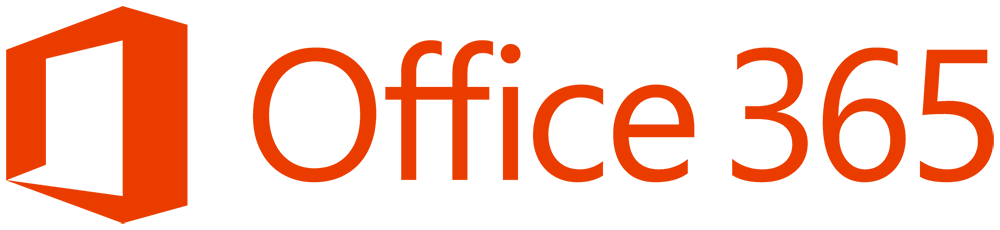
G Suite by Google is one of the major rivals of Office 365 for Business. But, Office 365 is a better choice than G Suite for the following reasons:
| Office 365 for Business | G Suite |
|---|---|
| Whether you are creating a CV or brochure, the Microsoft Office suite included in Office 365 offers templates for every type of document. It also offers better document customization features compared to G Suite. | G Suite lacks the diversity of templates offered by Office 365. |
| Microsoft Office apps can work online and offline seamlessly. | Although Google Docs are available offline, the setup is fiddly and has to be done in advance. |
| From Access to PowerApps, you get a wide range of apps with Office 365. | G Suite offers a relatively small number of applications. |
| You can edit almost any type of document, including PDF with Microsoft Office Suite. | Google Docs doesn’t allow you to edit PDFs. |
⇒ It is clear that with a single subscription, you can enjoy plenty of cloud-based features. Let’s take a closer look at a few distinctive benefits of using Office 365 for Business.
Distinguishing Features of Microsoft Office 365
Key Benefits of Microsoft Office 365
- Easy-to-use interface
- Fixed monthly cost with pay-as-you-go subscriptions
- Plans suitable for different types of small and medium businesses
- Use tools you are already familiar with like Word, Excel, and PowerPoint
- Communicate and collaborate easily with staff and customers
- You don’t have to be an IT expert to manage Office 365
- Complete remote access from multiple devices such as mobile, tablet, laptop, and desktop
- Flexible and scalable business solutions
- Guaranteed uptime
- Extremely secure with admin control in your hands
- Automatic updates
- An extensive array of business apps
Learn More About Office 365 Services – Scheduled an Appointment
Office 365 Plans
As this guide is about using Office 365 for Business, let’s take a look at three business plans offered by Microsoft. Remember, the following Office 365 business plans are suitable for small organizations with less than 300 users.
| Component | Office 365 Business Essentials | Office 365 Business Premium | Office 365 Business Apps |
|---|---|---|---|
| Office Apps | Web: Word, Excel, PowerPoint, OneNote, Outlook | Web and PC: Word, Excel, PowerPoint, OneNote PC Only: Publisher and Access Web Only: Outlook | Web and PC: Word, Excel, PowerPoint, OneNote PC Only: Outlook |
| Services | Exchange SharePoint Teams (Limited features) Skype Business Custom Email Domain | Exchange SharePoint Teams Skype Business Custom Email Domain Planner Bookings MileIQ StaffHub Connections Listings Outlook Customer Manager Invoicing Business center | OneDrive Only |
| Email hosting with 50 GB mailbox | Email hosting with 50 GB mailbox | None | |
| Storage and Sharing | 1 TB OneDrive storage File sharing on OneDrive or SharePoint | 1 TB of OneDrive storage File sharing on OneDrive or SharePoint | 1 TB of OneDrive storage File sharing on OneDrive only |
| Device Licenses | iOS and Android devices: up to 5 phones and 5 tablets | iOS and Android devices: up to 5 phones and 5 tablets 5 PCs or Macs per user | iOS and Android devices: up to 5 phones and 5 tablets 5 PCs or Macs per user |
| Exchange Online Protection | Yes | Yes | Yes |
| Maximum Users | 300 | 300 | 300 |
| Support | 24/7 phone and web | 24/7 phone and web | 24/7 phone and web |
| Cost (user/month with annual commitment) | $5.00 | $12.50 | $8.25 |
⇒ Office 365 also offers four different enterprise-level plans for businesses with more than 300 users. There is no upper limit for user accounts under these plans.
| Component | Office 365: ProPlus | Office 365: Enterprise E1 | Office 365: Enterprise E3 | Office 365: Enterprise E5 |
|---|---|---|---|---|
| Office Apps | Web and PC: Word, Excel, and PowerPoint PC only: Access, Publisher, OneNote, and Outlook | Web only: Outlook, Word, Excel, and PowerPoint | Web and PC: Word, Excel, and PowerPoint PC only: Access, Publisher, OneNote, and Outlook | Web and PC: Word, Excel, and PowerPoint PC only: Access, Publisher, OneNote, and Outlook |
| Services | OneDrive only | Exchange OneDrive SharePoint Teams Yammer Stream StaffHub Planner Skype Business Delve MyAnalytics | Exchange OneDrive SharePoint Teams Yammer Stream StaffHub Planner Skype Business eDiscovery MyAnalytics | Exchange OneDrive SharePoint Teams Yammer Stream StaffHub Planner Skype Business eDiscovery MyAnalytics Power BI Pro Office 365 Cloud App Security Advanced Data Governance Customer Lockbox Advanced Threat Protection |
| Business Email Hosting | None | 50 GB mailbox with custom email domain | 100 GB mailbox with custom email domain | 50 GB mailbox with custom email domain |
| Storage and Sharing | 1TB of OneDrive file storage only | 1TB of OneDrive file storage and sharing | Unlimited personal cloud storage | Unlimited personal cloud storage |
| Device Licenses (per user) | 5 phones, 5 tablets, and 5 PCs or Macs | 5 tablets, 5 phones (only mobile apps) | 5 phones, 5 tablets, and 5 PCs or Macs | 5 phones, 5 tablets, and 5 PCs or Macs |
| Exchange Online Protection | ||||
| Maximum Users | Unlimited | Unlimited | Unlimited | Unlimited |
| FastTrack Deployment | Free for purchase of 150+ seats | Free for purchase of 150+ seats | Free for purchase of 150+ seats | Free for purchase of 150+ seats |
| Support | 24/7 phone and web support | 24/7 phone and web support | 24/7 phone and web support | 24/7 phone and web support |
| Cost (user/month with annual commitment) | $12.00 | $8.00 | $20.00 | $35.00 |
Use Cases for Office 365
Most people may find the sheer variety of plans, Microsoft 365 features, and pricing very confusing. Let me break it down as to who can use Office 365 and how it can help them grow.
1. Small Businesses
The three plans by Office 365 are suitable for small businesses. If your business has minimal IT resources, you can choose one of these plans. You can add up to 300 users. It offers a set of productive and secure tools for email, communications, file sharing, and document creation.
⇨ Common Use Cases
↪ Small and Medium Law Firms
Office 365 is a complete document management suite. You can store, share, and collaborate on all sorts of files in real-time. But most importantly, you can manage document versions to keep track of changes made by teammates. It offers a sound level of security too.
↪ Non-Profits
Office 365 offers hosted email, a complete suite of office apps, document sharing, and security and privacy at a reasonable cost. You also get real-time group collaboration and high-definition (HD) video conferencing and instant messaging with 24/7 support. Office 365 is also compliant with HIPAA (Health Insurance Portability and Accountability Act) and FISMA (Federal Information Security Management Act). So, you don’t have to worry about dealing with sensitive information.
2. Enterprises
Microsoft 365 is more geared towards large commercial organizations. Like Office 365, you can use one of these plans to increase your productivity, scalability, and flexibility. The tools offering real-time collaboration and communication can help your organization grow quickly. You also get a powerful analytics solution backed by AI to decipher valuable business insights and market trends.
⇨ Common Use Cases
↪ Financial, Banking, and Trading Industry
Cost optimization is perhaps the most significant advantage of Office 365’s cloud services to the banking and financial industry as it lowers on-premise infrastructure costs. It also addresses concerns like regulations, data security, higher productivity, legal compliance, and prompt customer service. Applications such as SharePoint Online and OneDrive facilitate secure collaboration between companies.
↪ Pharmaceutical and Healthcare Industry
Medical information is highly personal, sensitive, and vulnerable to theft, which is why Office 365 for small businesses can come in handy. It takes care of regulations like HIPPA compliance and offers secure information sharing alternatives to send patient data within and outside your organization. It also reduces infrastructure costs significantly.
↪ Government and Public Sector
Office 365 services are easy-to-use, secure, and cost-effective. They also allow real-time collaboration, such as co-authoring a budget in Excel. Advanced security and compliance capabilities can keep government data safe. It is perfect for enabling the digital transformation of government offices.
3. Educational Organizations
Office 365 Education is specially designed for students and educators. It comes with Outlook, Word, Excel, PowerPoint, OneNote, Teams, Publisher, Access, OneDrive, Skype, Sway, Forms, Stream, Flow, and Exchange, among other tools. Students and educators at eligible institutions can sign up for Office 365 Education for free. Paid plans are also available.
The tools and apps can help create digital classrooms, simplify class management, increase collaboration, and easily share information and knowledge.
⇨ Common Use Cases
↪ Universities and Schools
Universities and schools can leverage Office 365 Education to help teachers, students, and administrative staff to build a cohesive educational environment. You can access assignments at any time and from any place in a shared workspace, as well as collaborate with fellow students and faculty. It is also super-easy to add new licenses for incoming students and archiving old data.
Real-Life Examples
↪ FilmoRealty
This Lagos, Nigeria-based property technology company has more than 100 employees. FilmoRealty uses the following Microsoft 365 tools to drive a modernized real-estate business:
- Teams: To boost efficiency and agility in service delivery.
- Forms: To maintain consistent quality while reducing administrative and labor costs.
- BI: For big data analysis to improve business processes.
↪ Meals on Wheels
Meals on Wheels of Greenville County, South Carolina used Microsoft 365 to streamline and manage its service area of nearly 500 square miles comprising 2,000 registered volunteers. The non-profit has managed to save $500,000 in IT, support, and infrastructure costs.
Installing Office 365
Now that you know what comes with Microsoft Office 365, I think it’s time to talk about deploying it for your business. As Office 365 is a cloud-based platform, you don’t have to download all the apps. You can, however, install some apps on your computer.
Before the initial setup, let’s take a look at system requirements for Office 365 for Business.
1. System Requirements for Office 365 for Business
| Component | Windows | Mac |
|---|---|---|
| Operating system | Windows 10 SAC Windows 8.1 Windows Server 2019 or Windows Server 2016. Office 365 ProPlus will be supported on Windows Server 2016 through October 2025. | The latest Mac OS and its previous two versions. |
| Processor | 1.6 GHz or faster, 2-core. 2 GHz or greater recommended for Skype for Business | Intel processor |
| Memory | 4 GB RAM; 2 GB RAM (32-bit) | 4 GB RAM |
| Hard Disk | 4 GB free disk space | 10 GB free disk space. HFS+ hard disk format (also known as Mac OS Extended) or APFS |
| Screen Resolution | 1280 x 768 (32-bit requires hardware acceleration for 4K and higher) | 1280 x 800 |
| .NET Version | .NET 3.5 or 4.6 and higher Teams: .NET 4.6 or higher | Not Applicable |
| Internet Browsers | Latest version of Microsoft Edge, Internet Explorer, Safari, or Chrome Firefox does not support all Microsoft Teams meeting features | Latest version of Microsoft Edge, Internet Explorer, Safari, or Chrome Firefox does not support all Microsoft Teams meeting features |
| Graphics Hardware Acceleration | Windows 10: DirectX 9 or later with WDDM 2.0 or higher Windows 10 Fall Creators Update: DirectX 9 or later with WDDM 1.3 or higher Skype for Business: DirectX 9 or later 128 MB graphics memory 32-bits-per-pixel-capable format. | None |
2. Initial Signup
- First, you need to select and buy a suitable Office 365 plan.
- Follow the simple signup instructions.
- Once the signup process is complete, you will be directed to the admin page.
- You can use the Setup page in the admin center to set up your business services, permissions, tasks, employee accounts, and security settings, among other Office 365 configurations.
- Once you have configured the accounts for your employees, they can start installing the necessary apps on their computers.
3. Time Taken for Office 365 for Business Deployment (Admin Setup)
Installation is often the easiest part of Office 365 set up. The challenging part is moving a large amount of legacy data to the Office cloud safely and accurately. This is where managed an Office 365 services partner can help you.
Usually, Office 365 managed support providers will help you move email data from the Exchange server to Office 365 cloud. They can also help you set up Enterprise Mobility and Security (EMS), Skype Business, Planner, and Yammer, among other administrative controls.
Usually, Office 365 set up for a small business should be complete in a few days. However, it may take longer, depending on how complex your legacy data is.
Managing Office 365
You need to unlock the maximum potential of Office 365 to transform your business. While you can get Office 365 managed support during the initial setup, it is advisable to learn a few tricks for managing Office 365 daily.
1. Everyday Cheat Sheet
Check out these cool everyday productivity hacks.
↪ Outlook Recall Function
With this feature, you can recall a recently sent email.
Got to – Sent Mail > Open Message > Message Tab > Move Group > Actions > Recall This Message
Choose one of the two options “Delete unread copies of this message” or “Delete unread copies of this message and replace with a new message.” Click OK.
However, this feature will not work for external recipients like Gmail and Yahoo users. It only works if your recipient uses the same Exchange server with an Outlook account.
↪ Outlook QuickSteps Function
With this feature, you can automate repetitive emailing tasks.
Got to – Inbox > QuickSteps icon > New QuickSteps > Select a Template
Now you can create a new template in the First Time Setup dialogue. Click Finish to save the template. You can also backup your QuickSteps using MFCMAPI.
↪ Real-Time Co-Authoring
You can use this function to allow more than one person to work on the same document in Word, Excel, and PowerPoint. However, you need to save your file to OneDrive or SharePoint. You can also check who made what changes and when in the Version History option.
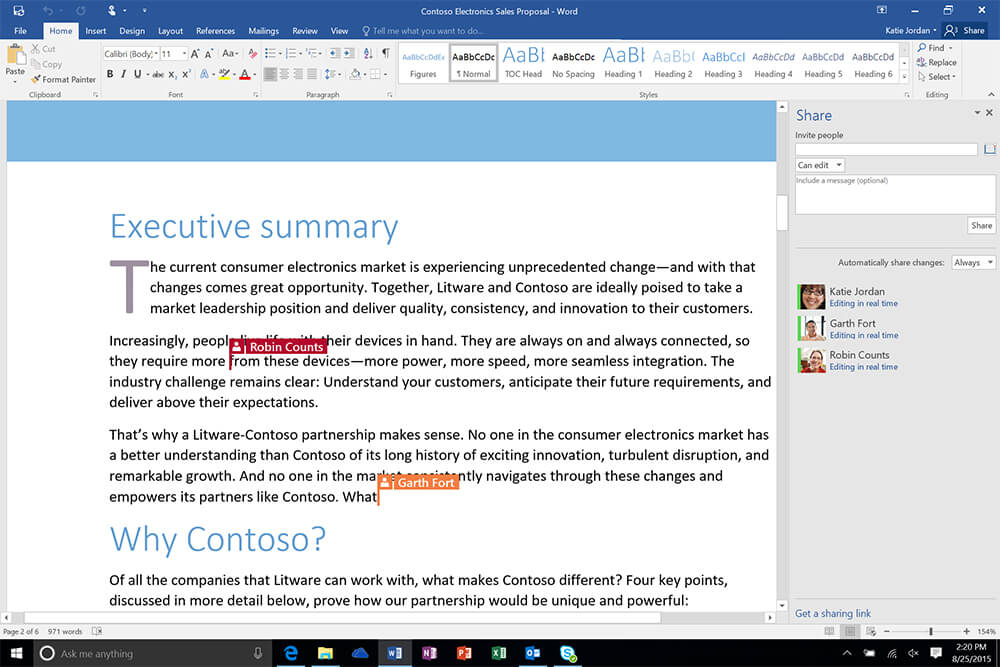
↪ Blurred Background in Teams
You can use this feature to blur the background of your video calls in Teams. When you schedule a meeting in teams, go to More Options > Blur My Background. Now, you can have a video conference from your home, office, or even on the go.
↪ PowerPoint’s AI
Feeling stuck while creating a PowerPoint presentation. Don’t worry! You can use PowerPoint’s AI-based feature called Design Ideas. Add your content to a new presentation without worrying about the look.
Now, go to Design Tab > Design Ideas.
Office 365 will automatically generate a few design ideas for you. Choose the one you like.
↪ Dictate Feature in Word and Outlook
You can use this feature to dictate a document or email instead of typing it. In Word, the button is on the Home tab on the ribbon.
In Outlook, go to a New Mail > Message Tab > Dictate Button
You can insert punctuation by saying its name like “period” or “new paragraph.”
↪ OneDrive Fetch Feature
It allows you to retrieve files located in your computer remotely. You can also stream videos stored on your computer remotely using this feature.
You have to enable the Fetch option on your (host) computer.
OneDrive > Settings > Select “Let me use OneDrive to fetch any of my files on this PC” > Click OK > Open OneDrive from the Start menu to activate Fetch
To fetch a file from a remote computer, do the following:
Go to https://onedrive.live.com > Login > Settings > Select Host Computer > Select File
To access the host computer for the first time, you may need security code verification via SMS or email.
However, this is not an exhaustive list. With practice, you can use several unique functions in each tool and service included in Office 365.
2. Securing Accounts and Content
Apart from leveraging various Microsoft Office 365 features, you also need to pay attention to security. While the built-in security features of Office 365 will be up and running as soon as you create and log into your account, you will need to take the following active precautions:
↪ Check Your Secure Score
The Office 365 Secure Score evaluates and rates your current IT security configurations. It will also offer account and content security recommendations as per your evaluation.
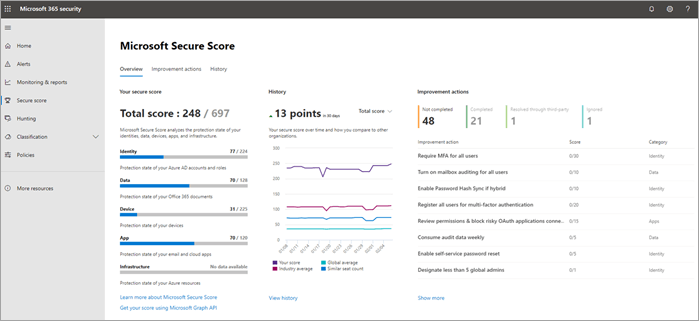
↪ Practice Role-Based Access Control
Make sure to review the role of each employee and provide access accordingly. Creating a role-based access environment helps protect your data and minimizes risks in the event of a security breach.
↪ Manage All Accessible Devices
All your remotely accessible devices such as mobiles and tablets should be secured with a PIN or two-factor authentication login. You can also use Microsoft InTune to determine which apps on a mobile device can access your business data. On the other hand, ActiveSync is useful in wiping data from a stolen device.
↪ Use Multi-Factor Authentication
Enabling Multi-Factor Authentication (MFA) is a must to protect your business data from unwarranted access. In Office 365 for Business, you can add two-step verification to virtually all accounts. You can turn on MFA in the Sign-in and Security section of your Admin Dashboard.
↪ Create Dedicated Admin Accounts
You should stop logging into your email through your global admin account. Remember, users with privileged access are always a target for hackers and cybercriminals.
So, you must have a dedicated administrator account, which should be used only for admin tasks. This account should also have MFA. Also, be sure to log out of all browsing sessions, apps, and non-admin accounts before logging into the admin account.
↪ Use Customer Lockbox
Customer Lockbox will allow you to control the level of access to Microsoft engineers. You can approve or reject an access request by Microsoft engineers to fix any issues in your network.
↪ Use ATP Safe Attachment and Links
Office 365 Advanced Threat Protection provides ATP Safe Attachments and Office 365 ATP Safe Links features. The ATP Safe Attachments protection is not turned on by default. You can turn it on in the Office 365 Security & Compliance Center. IT will protect your users from opening malicious attachments.
Similarly, the ATP Safe Links feature will protect you against phishing attacks. You should change the default settings to increase protection. You can do it in the Office 365 Security & Compliance Center.
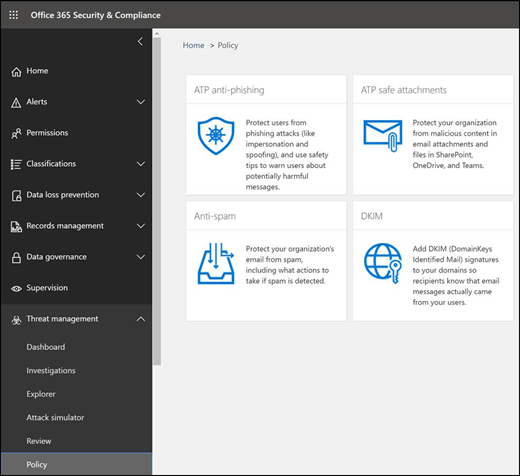
↪ Use Email Message Encryption
With this security feature, you can send and receive encrypted email messages in and outside your company. It is compatible with Outlook, Yahoo, Gmail, and other email services.

↪ Use Mailbox Audit Logging
It helps you keep track of who is logging into mailboxes and sending emails, among other tasks. This feature is not enabled by default in Office 365. You can use Exchange Online PowerShell to enable audit logging for all your users.
↪ Train Your Users/Employees
The final tip is to train your employees and/or users to use cyber security best practices and maintain a strong culture of security awareness. You should educate your employees about using strong passwords, the importance of frequent password changes, safe data handling, and MFA.
FAQs
Bonus Tips
1. How to Develop an Office 365 Deployment Strategy
Implementing Office 365 for a small business requires a pre-planned strategy. While the roadmap will change depending on your business size, domain, and market, you should keep the following common factors in mind:
↪ Start With Your Business Goals
First, you need to see if and how switching to Office 365 applications will benefit your strategic business outcomes. For example, if real-time co-authoring can help increase your deliverables, you would probably want to focus on sharing and creating a collaborative workspace.
↪ Understand Your Core Issues
Next, you need to identify your core problems. Talk to your employees, from top to the lowest management level, to understand their technical and non-technical frustrations. It could be anything, ranging from wasted time to indecisiveness of handling conflicting priorities.
↪ Identify How Your Current Infrastructure Handles These Issues
Once you have identified the bottlenecks, find out if and how your current technology or infrastructure is helping you solve those issues.
↪ Check How Office 365 for Small Business Can Help
At this stage, you can start thinking about where your current technology fails and whether Office 365 applications can help you. You should probably make a list of which Office 365 services can help and choose a plan accordingly.
↪ Plan for Transition and Further Training
After finalizing a suitable Office 365 plan, you will need to plan the transition. You will need to move your legacy data, processes, and systems to the appropriate Office 365 application, and train your employees. You can break down the process into smaller segments to avoid interrupting your daily business activities.
↪ Consult Office 365 Technology Partner
If your in-house IT team is small or lacks experience, it is best to consult a technology partner specializing in managed Office 365 services.
2. Avoid These Office 365 Mistakes
When taking advantage of Office 365, you need to avoid the following mistakes:
- Appoint an experienced person as the project manager of your Office 365 deployment project.
- Don’t skip any of the steps mentioned in the “How to Develop an Office 365 Deployment Strategy.”
- Don’t underestimate the importance of end-user training.
- Transfer only the data that is essential for your business. You can archive some of it if the migration is likely to take a longer time and more resources.
- Never rush data transfers. It can compromise data integrity, causing irrecoverable damage.
- Make sure all concerned personnel and departments are involved in the migration process.
- Carry out a test migration for each one of your systems to avoid failure to save your time and money.
- Make sure you are complying with local, state, federal, and international digital security regulations to avoid legal action against your business.
Conclusion
In an increasingly cloud-driven business world, Office 365 is the right platform to increase the flexibility and productivity of your business. It also offers security from potential cyber threats. Hopefully, this guide will help you understand the various features of this subscription-based service from Microsoft. So, are you ready to shift your legacy business infrastructure to Office 365 yet? As experienced Office 365 managed support consultants, we can help you make this transition smoothly and securely. Contact us for any doubts or further details.